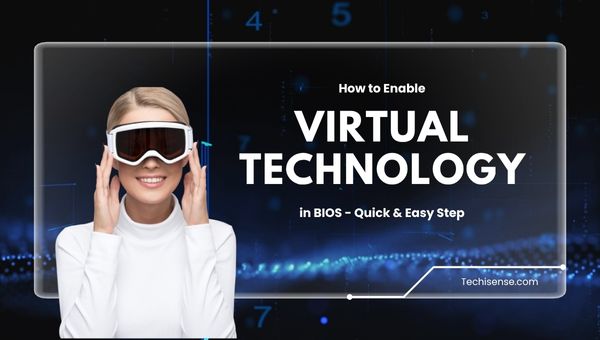
Are you struggling to run virtual machines or advanced emulators on your computer? Learning how to enable virtual technology in BIOS is the key to unlocking powerful features like virtualization, which lets you run multiple operating systems, test software safely, and use tools like Docker, BlueStacks, or Hyper-V.
In this comprehensive guide, we’ll walk you through every step to enable virtualization on any major PC brand, explain why it matters, highlight common pitfalls, and provide expert tips to ensure your system is ready for the future of computing. Whether you’re a gamer, developer, or everyday user, this article will make the process of enabling virtual technology in BIOS simple and stress-free.
Also Read: What Does Pagaya Technologies Ltd Do?
Virtual technology, often referred to as Intel VT-x (for Intel CPUs) or AMD-V (for AMD CPUs), is a hardware feature that allows your computer to efficiently run multiple operating systems or isolated environments simultaneously.
This technology is crucial for:
Before you begin, it’s important to make sure your system is ready for virtualization. Checking these requirements will save you time and help avoid common issues during the setup process.
![How to Enable Virtual Technology in BIOS Windows 10/11 in [cy]? 1 How to Enable Virtual Technology in BIOS - Step-By-Step:](https://techisense.com/wp-content/uploads/2025/06/Tech-image-landscape.jpg)
Follow these steps carefully to enable virtualization on your computer. Each step is important to ensure that the process goes smoothly and your system remains stable.
Before making changes, it’s wise to check if virtualization is already enabled or even supported by your processor. This helps avoid unnecessary BIOS changes and ensures your hardware meets the requirements.
Windows + R, type cmd, and press Enter.systeminfo.exe and press Enter.To enable virtualization, you’ll need to enter your system’s BIOS or UEFI firmware. This is usually done during the startup process and requires pressing a specific key
Once inside the BIOS/UEFI, you’ll need to find the virtualization settings. These are typically found under advanced menus related to CPU configuration or security.
After finding the correct setting, you’ll need to enable virtualization. This step is crucial and must be done carefully to avoid changing other important settings.
F7 to enter Advanced Mode.Saving your changes is essential to ensure virtualization is activated. Exiting without saving will undo your work, so follow the instructions carefully.
F10 (or follow on-screen instructions) to save changes and exit BIOS/UEFI.After your computer restarts, it’s a good idea to confirm that virtualization is now enabled. This ensures everything is set up correctly before you start using virtual machines.
![How to Enable Virtual Technology in BIOS Windows 10/11 in [cy]? 2 Comparison Table - Intel vs. AMD Virtualization](https://techisense.com/wp-content/uploads/2025/06/2-4.jpg)
Exploring the main differences between Intel and AMD virtualization, as well as the benefits and drawbacks, will help you make the most of this feature. Below are key points and troubleshooting tips to keep in mind.
Both Intel and AMD offer robust virtualization technologies, but there are some differences in terminology and compatibility. Here’s a quick comparison to help you identify what’s available on your system.
| Feature | Intel VT-x (VMX) | AMD-V (SVM) |
|---|---|---|
| Setting Name in BIOS | Intel Virtualization Technology, VT-x, VMX | SVM Mode, AMD-V |
| Common BIOS Tabs | Advanced, CPU Config | Advanced, CPU Config |
| Hypervisor Compatibility | Hyper-V, VMware, VirtualBox | Hyper-V, VMware, VirtualBox |
| Additional Features | VT-d (IOMMU), EPT | IOMMU, RVI |
Enabling virtualization unlocks a world of possibilities for your PC, from running multiple operating systems to enhancing security. Here are some of the top advantages you’ll enjoy once virtualization is enabled.
While virtualization is powerful, there are some downsides to consider. Being aware of these potential issues will help you use virtualization safely and effectively.
If you encounter problems while enabling virtualization, don’t worry—most issues are easy to fix. Here are some common problems and solutions to help you get back on track quickly.
Once virtualization is enabled, you can further optimize your system for better performance and compatibility. These advanced tips will help you get the most out of your hardware and software setup.
Also Read: What is Surgical Technology?
Enabling virtualization is a game-changer for anyone who wants to run virtual machines, use emulators, or explore advanced development tools. By following the steps in this guide on how to enable virtual technology in BIOS, you’ll unlock the full power of your hardware and future-proof your system for the latest software innovations.
With virtualization enabled, you can safely test new operating systems, run multiple environments, and enjoy a more flexible, powerful computing experience. If you encounter any issues, revisit the troubleshooting tips above or consult your motherboard manufacturer’s support resources.
Now that you know how to enable virtual technology in BIOS, you’re ready to take your PC to the next level.