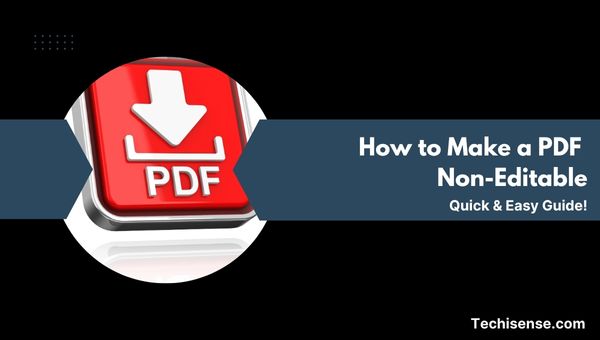
In the digital age, sharing documents in PDF format is standard practice for businesses, educators, and individuals alike. However, the need to secure sensitive information and prevent unauthorized alterations is greater than ever.
If you’ve ever wondered how to make a pdf non editable, you’re not alone. This comprehensive guide will walk you through the most effective, up-to-date methods for locking your PDFs, ensuring your content remains exactly as you intended.
Whether you’re protecting contracts, reports, or creative work, you’ll discover step-by-step instructions, comparisons of the best tools, and insider tips to make your PDFs truly non-editable.
Making a PDF non-editable means restricting others from modifying, copying, or even printing your document. This can be achieved through several methods, each with its own advantages and limitations. Let’s explore the most reliable ways to secure your PDFs.
One of the most popular ways to make a PDF non-editable is by applying password protection and restricting permissions. This method allows you to set a password that must be entered to edit, copy, or print the document, while still allowing anyone to view it.
Pros:
Cons:
Sometimes, the simplest solutions are the most effective for quick, local protection. Setting your PDF file to “read-only” through your computer’s file properties is a fast way to deter casual editing. Here’s how to do it on both Windows and Mac:
Pros:
Cons:
If your PDF contains fillable forms or layered content, flattening the document is a powerful way to lock everything into a static, non-editable format. Here’s how you can flatten a PDF using popular online tools:
Pros:
Cons:
For maximum security, converting each PDF page to an image and then compiling them back into a PDF ensures that no one can edit or copy your content. Here’s a step-by-step process for this method:
Pros:
Cons:
For those who frequently need to secure PDFs or require advanced features, specialized PDF locking software can be a worthwhile investment. Here’s how to use these tools to make your PDFs non-editable:
Pros:
Cons:
Choosing between owner and user level restrictions can affect how your PDF is protected and who can access or modify it. Here’s a quick explanation of each type:
Pros:
Cons:
If you need a quick and simple way to lock a short PDF, taking screenshots of each page or creating a non-OCR PDF can be effective. Here’s how to do it:
Pros:
Cons:
Also Read: What is the Difference Between Genius.ai Copilot and Heartbeat?

When deciding which method to use for making your PDF non-editable, it’s helpful to compare the main features, security levels, and ideal use cases. The following table provides a side-by-side comparison of each method discussed above:
| Method | Security | Text Searchable | Easy to Implement | Best For |
|---|---|---|---|---|
| Password Protection | High | Yes | Yes | General use |
| Read-Only File Properties | Low | Yes | Yes | Quick, local protection |
| Flattening PDF | High | No | Yes | Forms, contracts |
| Convert to Image | Very High | No | Yes | Sensitive, final documents |
| Specialized Software | High | Yes | Varies | Advanced, batch processing |
| Screenshot/Non-OCR PDF | High | No | Yes | Short, simple documents |
Before you settle on a strategy, it’s important to understand the general advantages and disadvantages of making PDFs non-editable. Here’s a summary to help you make an informed decision:
Pros
Cons
Yes, many free tools like LightPDF, i2PDF, and WPS Office allow you to set permissions or flatten PDFs without cost.
Password protection is effective but not foolproof. Strong, unique passwords and combining methods (e.g., flattening plus password) offer better security.
Some methods, like converting to images or flattening, reduce accessibility for screen readers and remove text search functionality.
Learning how to make pdf non-editable is essential for anyone who needs to protect sensitive information, maintain document integrity, or share finalized work. By leveraging password protection, read-only settings, flattening, or image conversion, you can choose the best method for your needs and ensure your PDFs remain secure.
Remember to use strong passwords, consider the trade-offs between security and usability, and select tools that fit your workflow. With these strategies, your documents will stay safe from unwanted changes, giving you peace of mind every time you hit “send.”