
Are you tired of your Fire TV Stick freezing, lagging, or refusing to load your favorite shows? You’re not alone. With millions relying on Amazon’s Fire TV for daily entertainment, performance hiccups are bound to happen.
Whether your device is sluggish, apps are crashing, or the screen is stuck, knowing how to reboot fire tv can save you hours of frustration and get you back to streaming in no time. In this comprehensive guide, you’ll discover every method to restart or reset your Fire TV Stick, using your remote, settings menu, or even a manual power cycle.
We’ll also cover troubleshooting tips, when to consider a factory reset, and how to avoid common pitfalls. Read on to learn the fastest and safest ways to bring your Fire TV back to life!
Fire TV Sticks are powerful streaming devices, but like all technology, they can run into issues such as:
Restarting or resetting your Fire TV Stick is often the quickest fix for these problems, clearing temporary glitches and refreshing the system without the need for technical support.
There are several ways to restart or reset your Fire TV Stick, depending on the severity of the issue and whether your device is responsive.
If your Fire TV is still responsive and you can navigate the menus, this is the safest and easiest way:
This method preserves your apps and data, simply refreshing the system.
If your screen is frozen or you can’t access the settings:
No on-screen confirmation is needed—just wait for the device to reboot.
For persistent issues or if the remote isn’t working:
This method can help clear deeper glitches or power-related issues.
If all else fails, a factory reset restores your device to its original settings, erasing all personal data, apps, and configurations.
Use this as a last resort:
Alternatively, if the screen is frozen:
After a factory reset, you’ll need to set up your Fire TV Stick from scratch.

| Method | When to Use | Data Loss | Ease of Use | Best For |
|---|---|---|---|---|
| Settings Menu Restart | Device responsive | None | Easy | Minor glitches |
| Remote Shortcut | Frozen screen, remote working | None | Very easy | Unresponsive UI |
| Manual Power Cycle | Severe freeze, remote not working | None | Easy | Power/software issues |
| Factory Reset (Settings/Menu) | Persistent issues, last resort | Yes | Moderate | Major software errors |
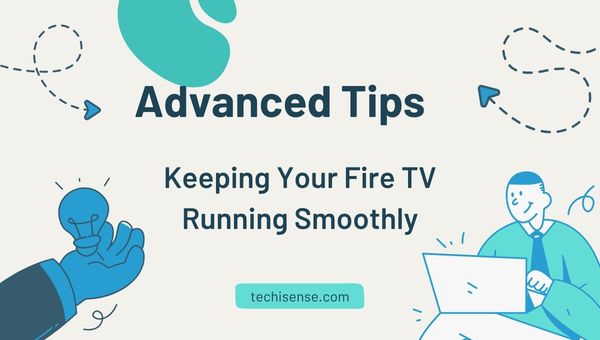
A factory reset wipes your device clean, restoring it to out-of-the-box condition. You’ll need to:
Tip: Backup any app data that allows it before resetting, as this process is irreversible.
A: Your Amazon account and purchased content are safe in the cloud. After resetting, simply sign in again to restore access.
A: Usually 5–10 minutes, depending on your device model and data volume.
A: Yes, by unplugging the device and plugging it back in. Alternatively, use the Fire TV app as a remote.
Knowing how to reboot Fire TV is a simple yet powerful troubleshooting step. Whether using the remote shortcut, settings menu, or a quick power cycle, these methods can swiftly resolve common performance glitches.
Mastering these techniques ensures your device runs smoothly, enhancing your streaming experience and minimizing frustrations with your entertainment hub.