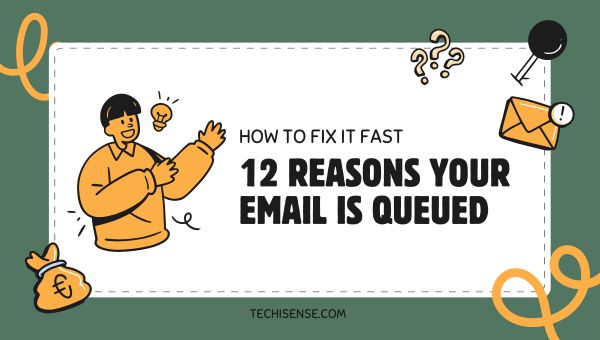
Have you ever hit “send” on an important message only to find it stubbornly sitting in your outbox with a mysterious “queued” label? If you’re frantically searching for answers to “why is my email queued,” you’re not alone.
This article unpacks the most common reasons emails get stuck in the queue, explores what’s happening behind the scenes, and offers actionable solutions to get your messages moving.
Whether you’re dealing with Gmail, Outlook, or another platform, we’ll break down the technical and practical causes, compare different scenarios, and provide expert tips—so you can stop worrying and start communicating again.
When you see your email marked as “queued,” it means your message hasn’t been sent yet—it’s waiting in line, stuck in your outbox, and hasn’t reached the recipient’s inbox.
This is a common occurrence across email platforms, and while it can be frustrating, it’s usually a temporary issue that can be resolved with a few simple steps.
A “queued” email is simply one that’s waiting to be delivered. It hasn’t left your device or email server due to some obstacle—technical, network-related, or otherwise. The email sits in your outbox, ready to be sent as soon as the underlying issue is resolved.
Also Read: What Are Tokens in Artificial Intelligence?
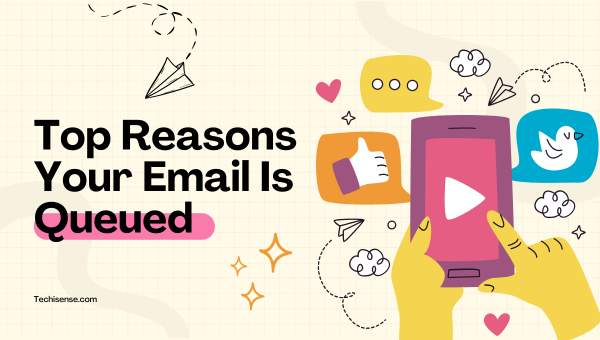
A weak or unstable internet connection is the leading cause of queued emails. If your device can’t maintain a steady connection, your email client will hold onto the message until it detects a reliable network.
Why This Happens: Email clients rely on a continuous internet connection to send messages. If your connection is interrupted or slow, the client cannot communicate with the email server, so it queues your email to send later.
How to Fix It:
Pros:
Cons:
Email servers can only handle a certain amount of traffic at once. If the server is overloaded or experiencing technical issues, emails may be queued until capacity frees up.
Why This Happens: Email servers have limits on processing power and bandwidth. When too many emails are sent simultaneously, the server queues excess messages to avoid crashes or slowdowns.
How to Fix It:
Pros:
Cons:
Sending a large number of emails at once—such as newsletters or marketing blasts—can overwhelm both your device and the email server, resulting in queued messages.
Why This Happens: Email providers implement sending limits and throttling to prevent spam and maintain service quality. When these limits are exceeded, emails are queued and sent gradually.
How to Fix It:
Pros:
Cons:
Emails with attachments exceeding the provider’s size limit (typically 25 MB for Gmail) are often queued for upload before sending.
Why This Happens: Uploading large attachments requires more time and bandwidth. Email clients queue these messages to ensure the entire file uploads successfully before sending.
How to Fix It:
Pros:
Cons:
If your device is running low on storage, the email app may not be able to process new messages, causing them to be queued.
Why This Happens: Email apps store temporary data and drafts locally. When storage is insufficient, the app can’t save outgoing emails properly, leading to queuing.
How to Fix It:
Pros:
Cons:
Using an outdated version of your email client can lead to bugs and syncing issues, causing emails to be queued instead of sent.
Why This Happens: Outdated software may not support the latest protocols or security standards, leading to failed sending attempts and queued emails.
How to Fix It:
Pros:
Cons:
Sometimes, errors in the email app’s syncing process can prevent messages from being sent, resulting in a queue.
Why This Happens: Email apps synchronize messages with servers to keep data consistent. Sync errors disrupt this process, causing outgoing emails to stall.
How to Fix It:
Pros:
Cons:
Some email clients offer an offline mode for reading messages without an internet connection. If enabled, new emails are queued until you go online again.
Why This Happens: Offline mode prevents the app from sending emails immediately, queuing them until connectivity resumes.
How to Fix It:
Pros:
Cons:
If your email triggers spam filters or security protocols, it may be queued for additional review before sending.
Why This Happens: Email providers use filters to protect users from spam and phishing. When an email looks suspicious, it may be delayed for further checks.
How to Fix It:
Pros:
Cons:
Many providers enforce daily or hourly sending limits to prevent spam. Exceeding these limits causes emails to be queued until the restriction resets.
Why This Happens: Limits help maintain email reputation and prevent abuse.
How to Fix It:
Pros:
Cons:
Occasional bugs or glitches in your email app or device can stall the sending process, resulting in queued emails.
Why This Happens: Temporary errors disrupt normal app functions, including sending emails.
How to Fix It:
Pros:
Cons:
Mistyped or invalid recipient email addresses can prevent successful delivery, causing emails to remain queued until corrected.
Why This Happens: Email servers validate recipient addresses before sending. Invalid addresses cause delays or failures.
How to Fix It:
Pros:
Cons:
Also Read: What is Information & Communication Technology
This table summarizes the main reasons emails get queued and provides quick solutions. It’s a handy reference to diagnose and fix common issues without delay.
| Cause | Description | How to Fix |
|---|---|---|
| Weak Internet Connection | No or unstable network halts sending | Reconnect to a stable network |
| Large Attachments | Files over provider’s size limit | Compress or split attachments |
| Bulk Sending | Too many emails sent at once | Reduce batch size |
| Device Storage Full | Not enough space to process emails | Clear storage |
| App Glitches/Outdated App | Bugs or outdated software disrupt sending | Update or restart app |
| Security/Spam Filters | Email flagged as suspicious | Review content, avoid spam triggers |
| Server-Side Issues | Provider’s server is down or overloaded | Wait or contact provider |
| Incorrect Email Settings | SMTP or server settings misconfigured | Check and update settings |
| Recipient Mailbox/Filter Issues | Recipient’s mailbox is full or filters block email | Ask recipient to check mailbox/settings |
These statuses helps you know when to intervene. While “sent” means no action is needed, “queued” often requires troubleshooting, and “outbox” is a temporary holding place that may or may not need attention.
| Status | Meaning | User Action Needed? |
|---|---|---|
| Queued | Email waiting to be sent | Yes, if persistent |
| Sent | Email delivered to recipient’s server | No |
| Outbox | Temporary holding area before sending | Sometimes |
Email queueing is a double-edged sword—while it helps maintain system stability and security, it can also slow down your communication if not managed properly.
Pros:
Cons:
Following these steps systematically can help you quickly resolve the issue and prevent future delays.
To avoid email queueing problems in the future, consider these advanced tips:
This usually indicates a persistent connectivity issue, a large attachment, or a server-side problem. Try the troubleshooting steps above.
In most cases, yes—once the underlying issue is resolved, the email will be sent automatically. If it remains queued, manual intervention may be needed.
Yes, while it’s in the outbox, you can usually open, edit, or delete the email before it’s sent.
If you’ve been asking, “why is my email queued,” you now know it’s a common issue with multiple causes most of which are easy to resolve. By understanding the reasons behind email queueing and following the practical solutions outlined above, you can ensure your messages reach their destination without delay.
Next time your email gets stuck, you’ll be ready to troubleshoot quickly and keep your communication flowing smoothly.