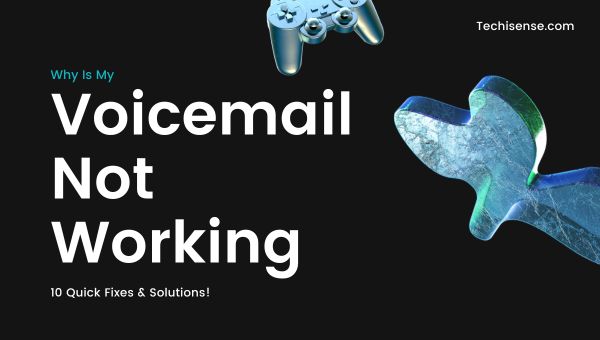
Voicemail has become an essential feature for anyone who doesn’t want to miss important calls, whether for business or personal reasons. But what happens when you suddenly realize your voicemail isn’t working? If you’ve ever found yourself asking, “why is my voicemail not working,” you’re not alone. Countless users across Android and iPhone platforms encounter this frustrating issue, often at the worst possible time.
In this article, we’ll break down the most common reasons your voicemail might fail, provide step-by-step troubleshooting tips, compare voicemail features across carriers, and give you actionable solutions to restore your voicemail in minutes.
Whether you’re missing notifications, can’t access messages, or your callers can’t leave a message, we’ve got you covered.
Voicemail issues can stem from a variety of sources: network problems, app glitches, outdated software, or even carrier-side outages. Let’s explore the most frequent causes and how to address them.
Before you start troubleshooting, it helps to know what could be causing the issue. Here are some of the most frequent reasons your voicemail might not be working:
Also Read: 12 Reasons Your Email Is Queued & Solutions to Fix It Fast
![Why Is My Voicemail Not Working in [cy]? 10 Quick Fixes 1 10 Proven Fixes for Voicemail Not Working](https://techisense.com/wp-content/uploads/2025/06/2-11.jpg)
If you’re still wondering “Why is my voicemail not working,” follow these steps to diagnose and resolve the issue quickly:
A strong network connection is essential for voicemail to function. If you have weak signal or intermittent Wi-Fi, your phone may not receive messages or notifications.
Restarting your phone can resolve a surprising number of voicemail issues. This simple step refreshes your device’s system and network connections.
If your voicemail isn’t set up properly, you won’t be able to receive messages. Double-check your setup to ensure everything is configured correctly.
Calling your voicemail directly can help you determine if the service is active and if messages are being received.
Sometimes, toggling the Visual Voicemail feature can reset the service and resolve minor glitches or bugs.
Outdated software can cause voicemail problems. Keeping your phone and apps updated ensures compatibility and smooth operation.
Corrupted cache or data in your voicemail or phone app can disrupt service. Clearing these can often resolve persistent issues.
If your device is low on storage, voicemail and other apps may not function properly. Make sure there’s enough free space for everything to work smoothly.
Sometimes, the problem isn’t with your device but with your carrier. Checking with your provider can save you time and frustration.
If all else fails, hardware issues or deep system problems may be to blame. Replacing your SIM card or performing a factory reset can resolve these rare cases.
Also Read: How to Fix DRIVER_IRQL_LESS_OR _NOT_EQUAL Error?
Here’s a quick summary of common voicemail problems and their solutions. Use this table as a reference to address specific issues efficiently.
| Issue | Quick Fixes |
|---|---|
| No voicemail notifications | Restart phone, check app settings, update software |
| Visual voicemail not loading | Toggle feature, clear cache, update app |
| Callers can’t leave messages | Check setup, free up inbox, contact carrier |
| Voicemail option missing | Check SIM card, network, carrier provisioning |
| Persistent problems | Contact carrier, consider SIM or device replacement |
Voicemail features and troubleshooting steps can vary depending on your device and carrier. Understanding these differences can help you find the right solution faster.
| Feature | Android | iPhone | Carrier Differences |
|---|---|---|---|
| Visual Voicemail | Built-in or via carrier app | Built-in (iOS) | Varies by network |
| Notifications | Push notifications, badges | Push notifications, badges | Some carriers offer SMS |
| Storage | Device or cloud (varies) | Device or cloud (varies) | Some limit message count |
| Setup Process | Manual or auto (carrier) | Guided setup (Settings) | Carrier-specific |
| Troubleshooting | App settings, cache clearing | Network reset, carrier support | Carrier support |
Visual voicemail offers several advantages, but it’s not without its drawbacks. Here’s a quick look at the pros and cons to help you decide if it’s right for you.
Pros:
Cons:
Updates can reset or change app permissions and settings. Recheck your voicemail setup and update the app if needed.
Yes, if your voicemail box is full, callers won’t be able to leave new messages. Delete old messages to free up space.
Try swapping your SIM card, resetting network settings, or performing a factory reset as a last resort.
Voicemail problems can be frustrating, but they’re usually fixable with a few targeted steps. If you’re still asking, “why is my voicemail not working,” start by checking your network connection, restarting your device, and confirming your voicemail setup.
Most issues can be resolved by updating software, clearing app cache, or contacting your carrier for support. By following the proven fixes and tips outlined above, you’ll have your voicemail working again in no time—so you never miss another important message.